How do I create multiple notes from one patient conversation?
Creating Multiple Notes from One Patient Conversation
Looking to turn your AI Scribe note into more than one note format?
With Tali, you can now automatically turn one patient note, such as a SOAP note, into other formats, including: SOAP Multiple Issues Note, Patient Summary, Consult Note and many more. To see a full list of templates available in Tali, click here.
Let’s show you how.
How to generate multiple notes from a new patient conversation
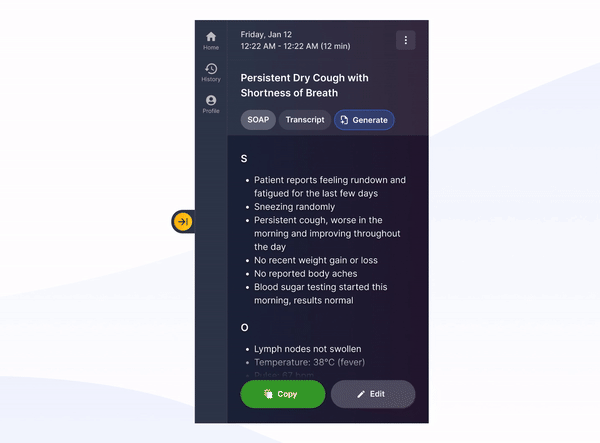
-
Go to the Home tab in Tali
-
Click the ‘AI Scribe’ button to record a new patient conversation
-
At any point during the recording, pick the first template you’d like to use
-
Once you have finished recording your patient conversation, click ‘Done’. As usual, your note will be generated
-
Next, click the ‘Generate’ button located under your Encounter title
-
Choose a template from the list available to create your next note
-
Once generated, edit, copy or save your new notes to your EHR as you normally would
You can do this as many times as you need.
How to generate multiple notes from a historical patient conversation
Looking to generate multiple notes from a previous patient conversation? Let’s break down those steps.
-
Click on the History tab in Tali
-
Choose the Patient Encounter you’d like to generate a new note type from
-
Underneath the Encounter’s title, click the ‘Generate’ button
-
Choose from any other templates available to create additional notes
-
Once generated, edit, copy and save your new notes to your EHR as you normally would