How to use SOAP Preferences in Tali
Let Tali write notes in your voice.
How to use SOAP Preferences in Tali
“It’s like I wrote this note” is one of the best compliments we’ve received about our AI Scribe.
Tali’s AI Scribe that generates notes from listening to your conversation with the patient. Unfortunately, while we always like to think the customer is always right, we had customers asking for completely opposing styles in their notes, and insisting that what we had was wrong!
Feedback about style has been plentiful since we launched the AI Scribe. Everyone wants their notes to be consistent and comprehensive, but has their own requirements and priorities for how the same conversation with the patient should be represented. We’ve decided to solve this problem by allowing each user to customize how their SOAP notes are written.
You can set SOAP note preferences in your profile in both the desktop app and Chrome extension.
What Preferences can I set?
There are several different preferences that you can set, depending on what you would like your notes to look like:
Tables can't be imported directly. Please insert an image of your table which can be found here.
Note Structure
Tali can generate notes either with each section written with bullets, or as paragraphs.
Sentence Style
Tali can write short, concise phrases, or full sentences.
Note Details
Do you want your notes to be concise, or to include more detail about all the information the patient shared with you during the visit?
Pronouns
Set Tali to use 'he' or 'she', 'they', or to avoid the use of pronouns altogether.
No matter what preferences you set, you can of course edit the note when it is done and review the transcription as well.
If there are other ways you'd like to change the style of the notes, email to let us know and we'll work on adding it.
If these don't give you quite what you'd like, you might also want to try our Smart Edit (to customize a particular note) and Custom Instructions (to customize a template every time it is used) features.
How can I set my Preferences?
How to set preferences for your SOAP notes:
Step 1: Log in to Tali (OK, maybe that was a bit obvious).
Step 2: Navigate to your Profile:
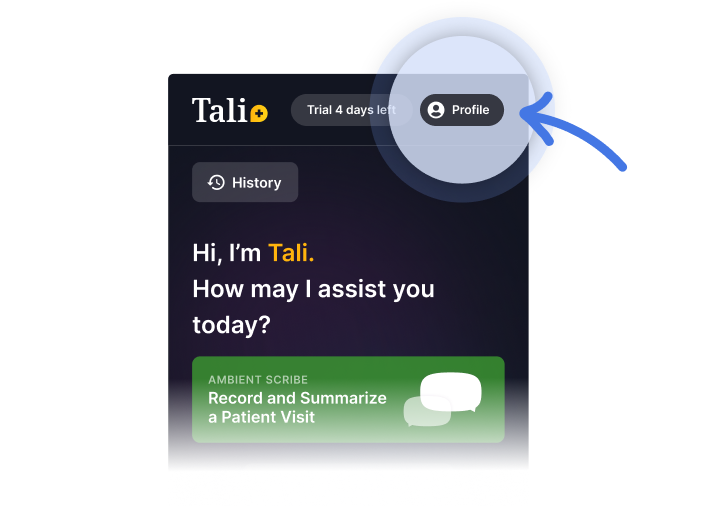
Step 3: Choose SOAP Preferences:
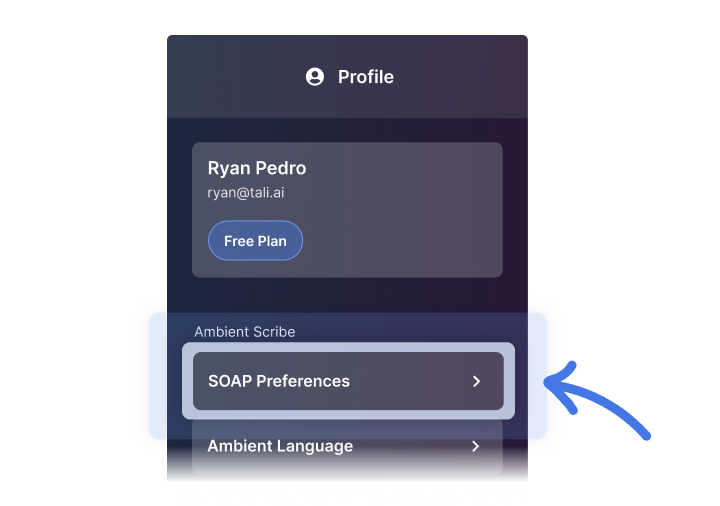
Step 4: Select your preferences, using the examples to guide you.
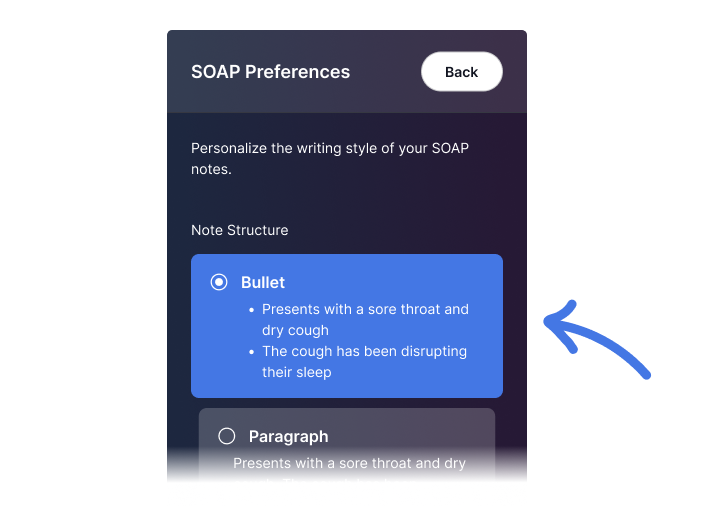
Step 5: Click Back to get back to the home screen, and try them out!