Creating an account
How to create a new user account with Tali AI
Follow these steps to quickly create a new Tali AI user account.
Step 1: Go to the Tali AI website
Go to the Tali AI website at https://tali.ai
Look for the "Get Started" button, usually located in the top right corner.
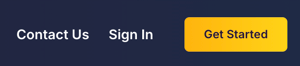
Note: If you see a name instead of "Get Started", someone is already logged in. Click the down arrow next to the name to Logout before proceeding.
Click the "Get Started" button to begin creating your account.
Step 2: Choose your login method
You have two options for creating your account:
Continue with Google: Click the "Continue with Google" button to use your existing Google credentials.
Email Authentication: Enter your email address in the field provided and click Continue.
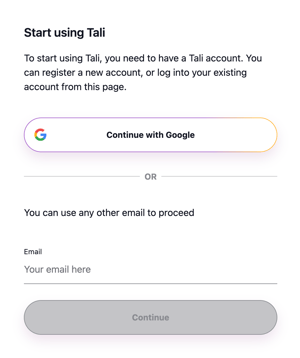
If you choose Email Authentication, a 4-digit code will be emailed to you. Enter this code into the box on the screen to continue.
Step 3: Complete the registration form
Fill out the requested information in the registration form.
Required Fields: All fields marked with an asterisk (∗) are required. If you miss a required field, it will be highlighted in red when you click Continue.
Terms and Policy: You must check the box to agree to the Terms of Use and Privacy Policy (after reading them). You can uncheck any other optional boxes.
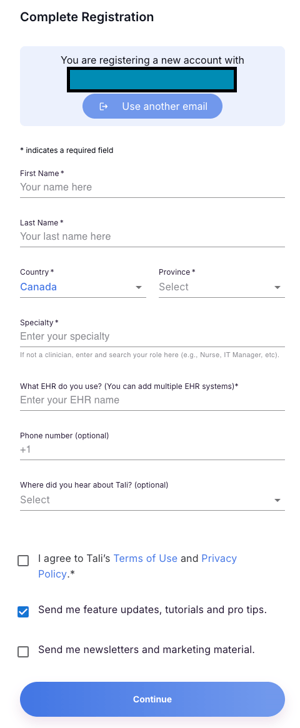
Troubleshooting and Special Cases
|
Situation |
Action |
|
Country is not listed |
Select Canada and contact Tali AI support to let us know your true location. |
|
Specialty is not listed |
Select Other and contact Tali AI support to let us know your specialty. |
|
Your EMR is not listed |
Select Other and enter your EMR name in the box that appears. |
|
Your phone number is too long |
You can omit it, or contact Tali AI support to provide it. |
|
Can't find the Welcome Email |
1. Check Your Inbox: Search for messages from Tali AI. 2. Review Spam/Junk Folder: Check these folders in case the email was filtered. 3. Contact Support: If you still cannot find it, contact Tali AI Support to have the email resent. |