Installing the Chrome Extension
Step by step instructions to help you get the Chrome Extension installed.
Installing the Chrome Extension
If your practice allows you to use a Chrome browser, the Chrome Extension is an option for all EHR systems, including EHRs that run on your desktop.
The extension uses all the settings in your Chrome browser to do its thing. It installs in the Chrome web store along with any other Extension you may have in there. You can add and remove it whenever you like, this will not impact your Tali account settings of transcription history.
How to Install the Chrome Extension
From the Tali Installation Page, select 'Tali for Google Chrome' and click 'Download Tali Extension for Chrome':
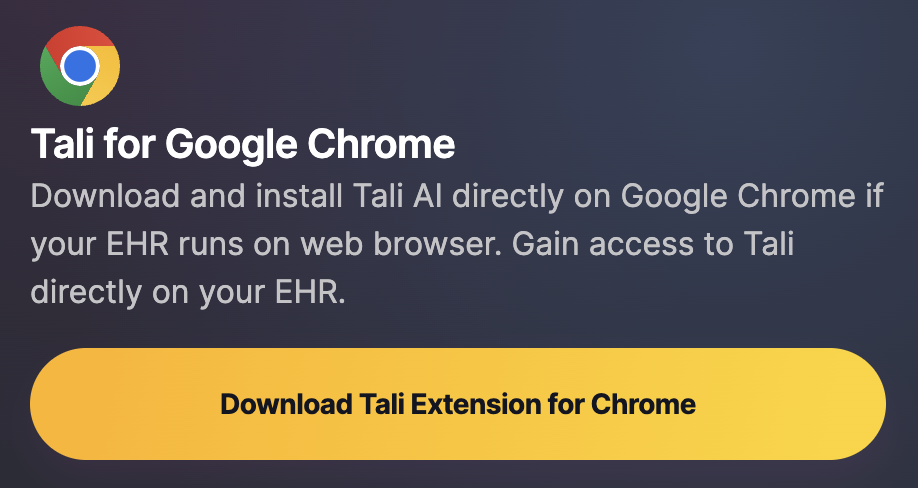
This will take to you the Tali page in the Chrome Web Store. Click "Add to Chrome".
You'll be prompted to confirm that you really want to install the extension by clicking the button labeled "Add the Extension". Yes, you do!
Next, you'll be presented with Tali's guided onboarding experience, which we highly recommend to help you get started.
Tali's Guided Onboarding Experience
We've prepared a guided experience to help you get started with Tali. You have three options:
-
Click 'Start Tutorial' to be taken through the steps of creating your account, enabling your microphone and creating your first note
-
Click 'Book a Demo' if you would prefer to have some assistance as you go through these steps.
-
Click 'Skip Tutorial' if you want to sort it out by yourself. You can always come back later if you like.
Key Steps in the Installation Process
There are a few things everyone needs to do, whether they use our guided onboarding experience or another approach:
-
Install the extension
-
Create their account
-
Grant access their microphone
If you encounter any problems as you go through this process, we're here to help! Just reach out to us and we'll respond as soon as we can.