Installing Tali: Which version should I choose?
Installation options for Web, Chrome Extension, Windows, Mac and Mobile
Installing Tali: Which version should I choose?
If you're a self starter, you may want to get started using Tali right away, but which version of Tali is best for you?
Tip: you can a mix of these different options, on different devices. Any note generated using your account on one device will be available on another, no matter which of these was used to generate it.
Webapp
The easiest way to start: Tali's Web App runs entirely in your browser, requiring no installation or IT approval. It works seamlessly across all major browsers and operating systems, allowing you to access Tali directly from your computer.
The Web App includes Tiny Tali, allowing you switch tabs and still see what Tali is doing.
Just like all of our other versions below, your notes will sync across all of your devices logged into Tali.
Click here to open Tali in browser.
👉 New Option: Install the Web App (PWA)
You can also install the Web App directly to your desktop so it behaves like a regular application:
-
Navigate to app.tali.ai
-
In the address bar, look for the Install icon — a small computer screen with a downward arrow.

-
Hovering over it will say “Install Tali AI”.

-
-
Click the icon, then confirm by selecting Install.

-
Tali will open in its own window, separate from your browser.
-
To keep it handy, right-click the app icon in your Dock (Mac) or Taskbar (Windows) → Keep in Dock / Pin to taskbar.
-
The first time you record, Chrome will prompt you to allow microphone access. Choose Allow and check Remember this decision.
-
(Optional) In browser, go to
chrome://apps→ right-click Tali → select Run on OS login.
This makes Tali behave like a desktop app: always available, faster than juggling multiple Chrome tabs, and with your permissions remembered.
Chrome Extension
The Chrome Extension works well with all EHRs, so if your practice allows you to use a Chrome browser, this can be a good option. The extension sits discreetly on the right side of your browser and is most effective with web-based EHRs, though it can be used with desktop EHRs as well.
-
Open Google Chrome.
-
View Tali in the Chrome Web Store.
-
Click Add to Chrome → Add Extension.


-
The Tali icon will appear in your browser toolbar.
-
Click it, sign in, and grant microphone access when prompted.
Once installed, the extension will always be available while you’re browsing, ready to launch Tali on top of your EHR.
Desktop App
The Desktop version of Tali is available for both Windows PCs and Macs. It installs directly onto your computer and runs in its own window, separate from your browser.
-
Navigate to tali.ai/install and click Desktop
-
Download the installer that matches your computer.
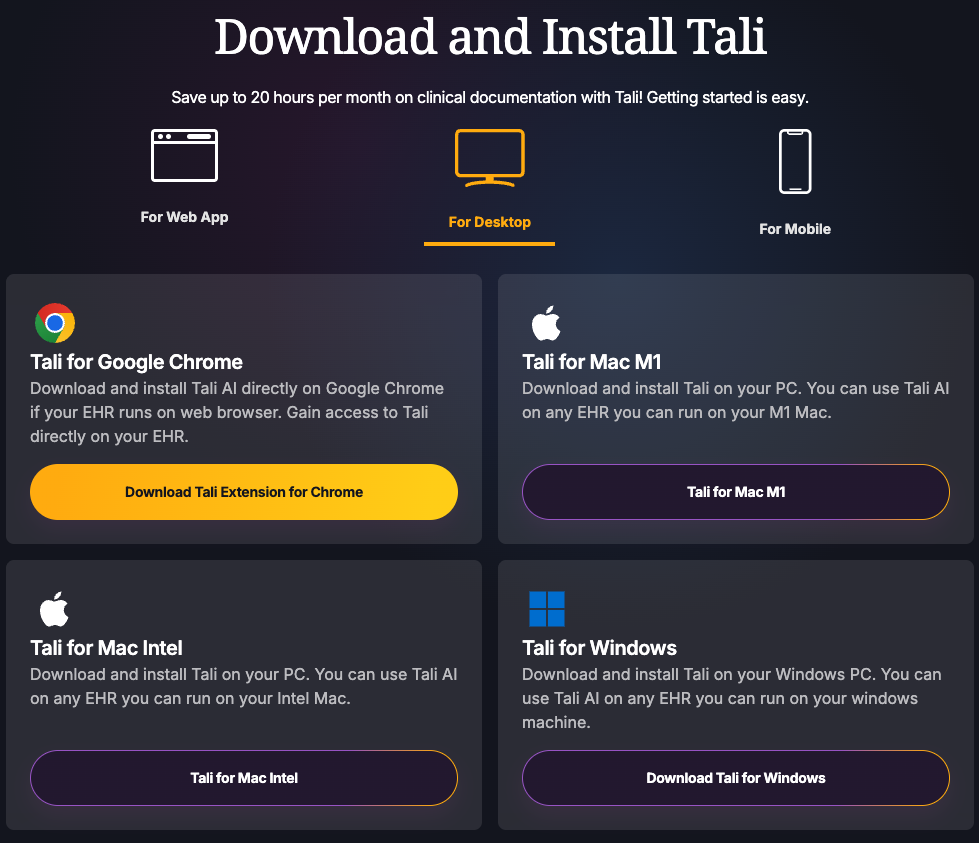
-
Open the file and follow the installation prompts.
-
Once installed, Tali will launch like any other desktop application.
-
Sign in and grant microphone access the first time you record.
Learn more about the Desktop app here
Mobile App
The Mobile version of Tali is designed for phones but can also be used on tablets. It provides a compact interface while still giving you access to AI Scribe, Dictation, and your note history.
-
On iOS, open the App Store → search for Tali AI → tap Get.
-
On Android, open Google Play → search for Tali AI → tap Install.
-
Launch the app, sign in, and grant microphone access when prompted.
This version is especially useful for clinicians on the move. Notes recorded on your mobile device will be waiting for you later on your desktop or Chrome extension so you can move them to your EHR.
Integrations
Now that you’ve installed Tali, you may want to connect it directly with your EHR to streamline your workflow. Setting up an integration ensures your notes flow seamlessly into patient charts without extra steps.
👉 Learn more about EHR integration
Need to Create a Tali AI Account?
-
Create an account by following these instructions
-
Once your account is set up, follow the steps above to start using Tali
Need Help?
For support or to schedule a setup session, contact Tali’s Customer Success Team and request to talk to an Agent