Tali AI’s Integration with Profile
Access Tali AI Directly in Profile EMR
Tali AI’s Integration with Profile
Tali AI is now integrated with Intrahealth’s Profile EMR. Read this article to learn how it works, and how to get started.
Integration Summary
The integration gives you access to Tali’s core tools:
-
AI Scribe for automated documentation
-
Medical Dictation for faster note-taking
-
Medical Search for quick drug dosage and medication answers within your workflow
Key features include:
-
Dedicated In-Profile Window: Use Tali in a streamlined window inside Profile for easier multitasking.
-
Note Autopopulation: Send notes directly into patient charts..
Steps to Set Up the Profile Integration
Please note that the Tali–Profile integration is currently available only for paid accounts.
Tali will need to be enabled for your clinic. To express interest please fill out the following Request Form
Steps to Launch Tali in Profile
-
Log in to Profile.
-
Open a patient chart.
-
Click the yellow Tali.AI button at the top of the screen.

-
Search for and select the patient.
-
You must select a patient before launching Tali.
-
-
A Tali window will open inside Profile.
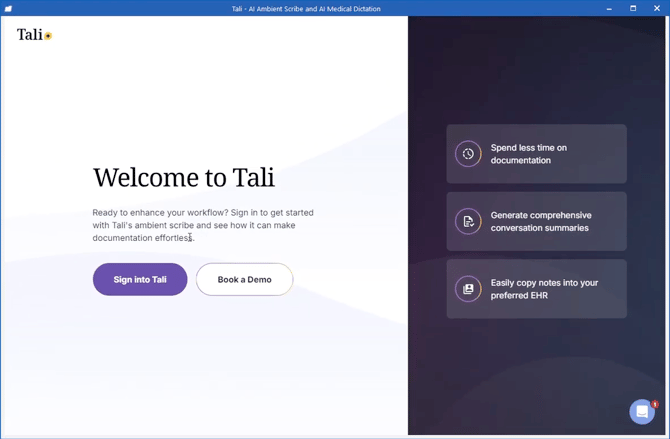
-
Sign into Tali once with the email linked to your account. After that, you’ll stay signed in.
-
Start Recording
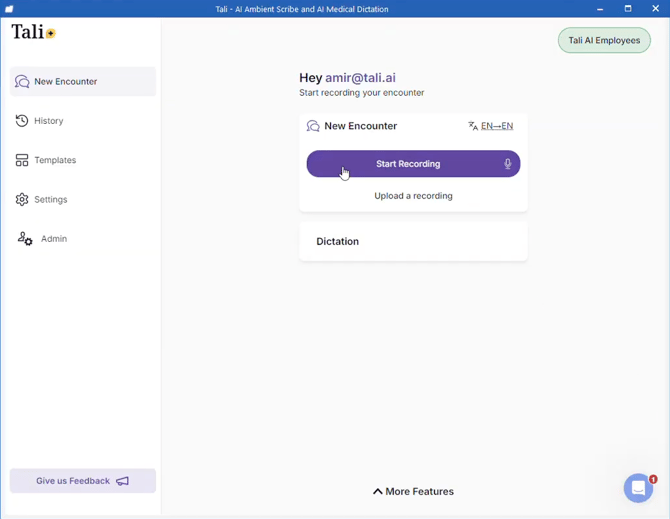
How Integration Features Work
1. Single Sign-On
Log in to Tali once through your Profile account, and stay connected across sessions without needing to re-enter your details.
2. Dedicated In-Profile Window
Launch Tali directly from a patient’s chart in Profile. Tali runs in its own window inside Profile, allowing you to multitask and adapt to your clinical workflow without switching applications.
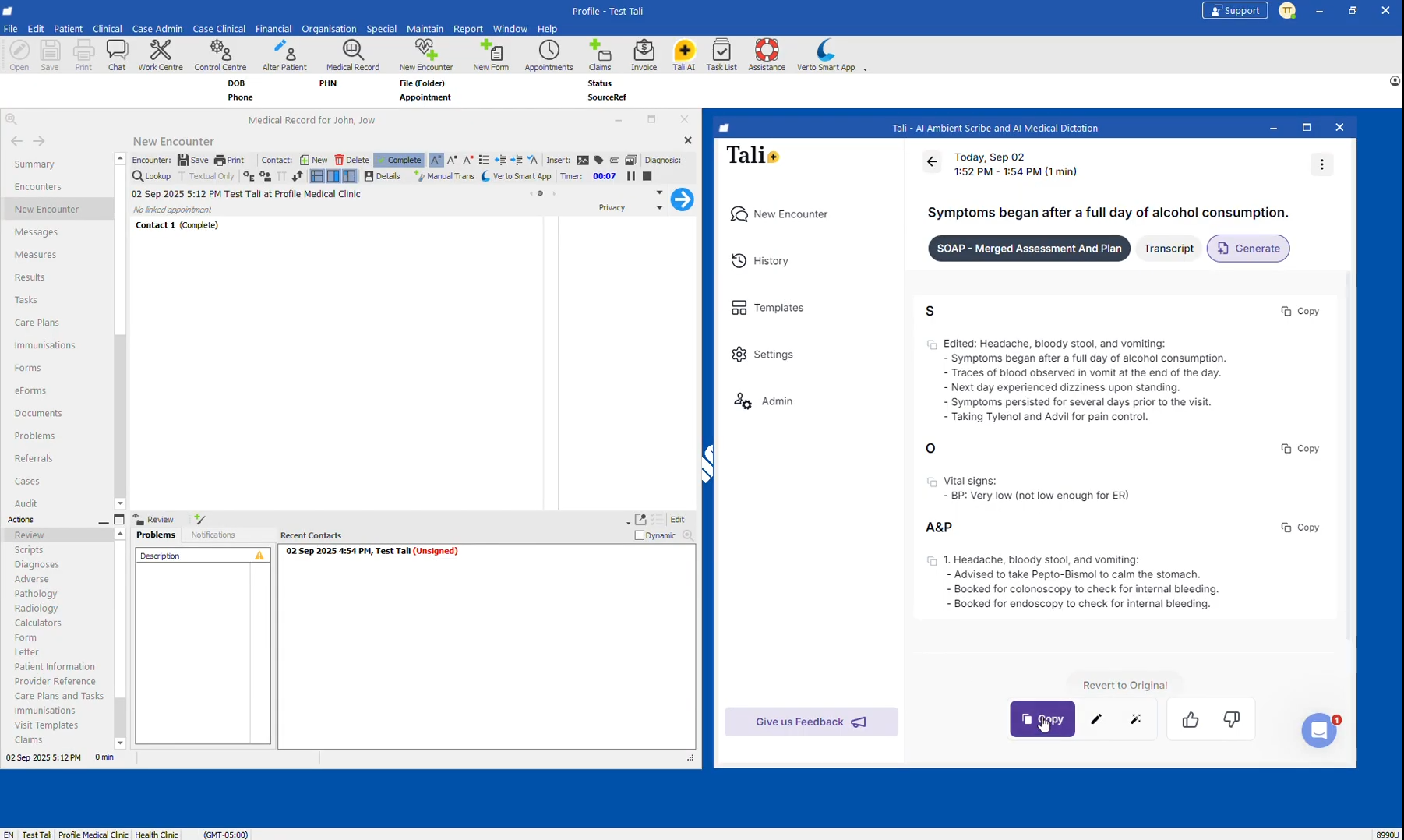
3. Note Autopopulation
There are two ways to move notes from Tali into Profile:
-
Copy & Paste: Highlight text in Tali, copy it, and paste it into the encounter window in Profile.
-
Insert AI Notes Button:
-
In Tali, click Copy for the note or section you want.
-
In Profile, click the “Insert AI Notes into Current Encounter” button.

-
Confirm when prompted.
-
The note (or the selected section) will be inserted into the current encounter.
-
Need to Create a Tali Account?
Follow these instructions to create an account.
Once your account is set up, follow the steps above to start using Tali in Profile.
Need Help?
For support or to schedule a setup session, contact Tali’s Customer Success Team or book a session here.