Intro to creating a custom template
Add a custom template to Tali that fits your documentation style.
You can standardize your documentation by creating custom templates. This allows Tali to format notes according to your specific requirements, such as a specialized structure for mental health assessments or referral letters.
Note: You can create and edit templates on the Tali web and desktop apps. These templates sync automatically to the Chrome extension and mobile app.
To create a new template
-
Log in to the Tali web application.
-
Select Templates in the left navigation menu.
-
Select Add template.
-
Enter a name for your template (e.g., "Standard Consult" or "PHQ-9 Note").
-
In the text body, enter the structure or instructions you want Tali to follow (see styles below).
-
Select Save template.
Generating a starting draft
If you don't want to build a template from scratch, you can describe the type of note you need. Tali will use this description to generate a baseline structure that you can edit.
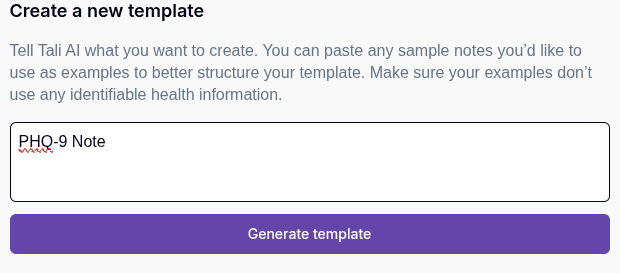
There are three approaches for writing the initial instruction:
- You can give Tally more control by providing each section and an instruction on what to do within it.
- Past medical history:
(List past illnesses, injuries, surgeries, hospitalizations, and chronic conditions in bullet points using hypens; only if they've been explicitly mentioned in the transcription.)
- Past medical history:
- You can give Tally less control by writing the note as you would naturally and replacing the variable information with more specific instructions.
-
"A standard diabetes follow-up."
-
"A referral letter to a dermatologist."
-
"A physiotherapy assessment note."
-
- You can also paste in an example note or letter, and Tali will create a template using your style and structure.
Learn more about refining your template in our advanced guide, Best practises for building a template.