Getting started with Tali
This guide covers the essential steps to set up Tali, record patient encounters, integrate with your EMR, and customize your documentation preferences.
Let's get your key questions answered so you can get the most out of Tali.
Step 1: Creating an account and installing Tali
Review these articles below to understand how to set up your Tali account and select which devices (Desktop, Mobile, and/or Web Extension) you'd like to have Tali on.
Step 2: Try Tali for the first time
Next, try out the product. Below is a link to a quick guide for testing Tali for the first time.
Additionally, try Tali's different templates:
You might also want to try our Smart Edit (to customize a particular note) and Custom Instructions (to customize a template every time it is used) features.
Step 3: Try out all of Tali’s key features
In addition to trying Tali’s AI Scribe to record a patient conversation, make sure to check out all the great features Tali has to offer. These include:
Customizing your Tali profile
-
SOAP preferences: Check out the Profile tab to see all the ways notes and templates can be customized to the clinician's preferred note taking style
-
SOAP and consult language preferences: Looking to document conversations in a language other than English? Check out options that Tali has available by clicking the Profile tab, and click the AI Scribe Language button to view your options
-
Medical dictation language preferences: To change dictation preferences, click the Profile tab, click Dictation Language and select English or French.
Medical dictation language preferences: To change dictation preferences, click the Profile tab, click Dictation Language and select English or French.
Using the History tab
-
Understanding the history tab: Check out the History tab to see how you can review historical notes from patient encounters. You can use the History tab to understand patient encounters, as well as edit, copy notes or delete them
-
Generating multiple notes from one patient conversation: A new and exciting capability in Tali now lets the clinician generate multiple notes from one patient conversation.
Dictating a note
-
Dictating notes: Looking to dictate a note without using templates? Make sure to check out Tali’s general dictation capabilities
-
If a clinician is looking to dictate directly into an EHR, they can use Tali’s Google Chrome Extension. This is done by closing the sidebar, clicking on a text area on your EHR and when the microphone at the top of the widget turns green, you will be able to dictate directly into the EHR text area
-
If a clinician is looking to dictate on Tali’s Mobile App, we have some helpful tips they should know as well, and can be found in this link
-
Medical Search
-
Ask a medical question: Tali incorporates the content of trustworthy, evidence-based sources into our App’s Medical Search functionality: Merck Manuals, ChoosingWisely and OpenFDA
-
To try this, go to the Home tab, click More Features at the bottom of the page and select Ask a Medical Question. Tali's advanced Natural Language Processing algorithms, medical language models, and speech recognition will transcribe it correctly, getting you the information you need in seconds
-
Note: This functionality is not available in the Tali Mobile App
-
-
Ask a medical question: Tali incorporates the content of trustworthy, evidence-based sources into our App’s Medical Search functionality: Merck Manuals, ChoosingWisely and OpenFDA
-
To try this, go to the Home tab, click More Features at the bottom of the page and select Ask a Medical Question. Tali's advanced Natural Language Processing algorithms, medical language models, and speech recognition will transcribe it correctly, getting you the information you need in seconds
-
Note: This functionality is not available in the Tali Mobile App
-
To try this, go to the Home tab, click More Features at the bottom of the page and select Ask a Medical Question. Tali's advanced Natural Language Processing algorithms, medical language models, and speech recognition will transcribe it correctly, getting you the information you need in seconds
-
Note: This functionality is not available in the Tali Mobile App
Note: This functionality is not available in the Tali Mobile App
Key questions
When speaking with customers, common questions that come up include questions related to a user's microphone, capturing consent from patients and interoperability with EHRs. Here are some useful tips to ensure your team members have what they need.
1. Is there a working microphone?
Ultimately, Tali needs to listen to the natural conversation with the patient to capture the conversation. To do this, Tali will need microphone access for the device you're using Tali on. It doesn't need to have a sophisticated microphone, as Tali works with the microphone found on their computer or mobile device. If the clinician's setup doesn't have a microphone, you can always have them use Tali’s iOS or Android app as a microphone. Learn more about microphones here.
2. How do I capture consent?
Before a clinician uses Tali with patients, they need to ensure they ask for consent to use Tali from the patient before beginning the recording. Best practice for the clinician is to capture consent in writing once from the patient, and then verbally remind the patient each time in future visits.
-
Written Consent Approach: Include a patient consent form in the intake package provided to new patients. This form ensures that all patients are aware of and consent to the use of AI tools in their care.
-
Verbal Consent Approach: Obtain verbal consent at the start of each visit. Here is an example statement you can use: "I'm using a dictation software to help with my note taking. Is that alright with you?" This approach is simple, ensures transparency, and meets compliance standards for patient consent.
Written Consent Approach: Include a patient consent form in the intake package provided to new patients. This form ensures that all patients are aware of and consent to the use of AI tools in their care.
Verbal Consent Approach: Obtain verbal consent at the start of each visit. Here is an example statement you can use: "I'm using a dictation software to help with my note taking. Is that alright with you?" This approach is simple, ensures transparency, and meets compliance standards for patient consent.
If you need a starting point for capturing written consent, we offer a consent form template in the Tali App in the Settings -> Support section:
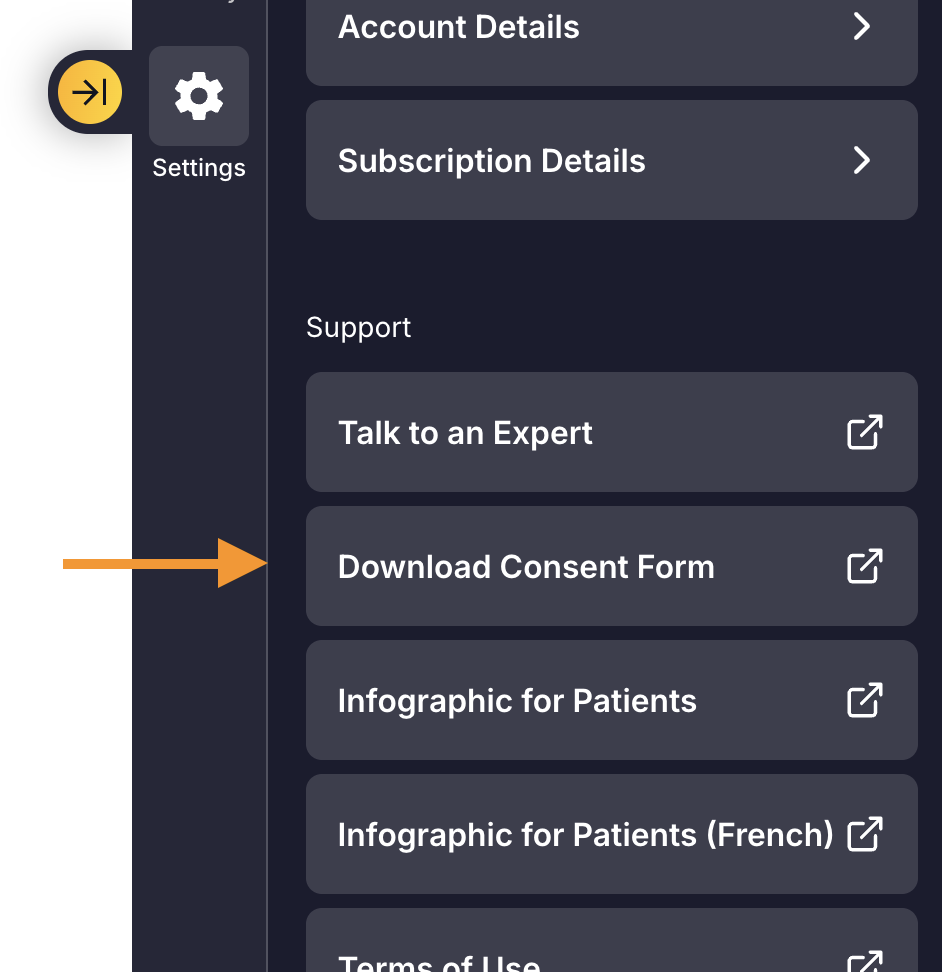
We also offer great support documents, such as a Patient Consent Infographic, which you can display in a waiting room for patients. These are also available in the Tali App in the Settings -> Support section. Additionally, Tali AI provides a Privacy Overview Document that offers detailed information on privacy practices and compliance measures for integrating Tali AI with EMR systems.
3. Does Tali integrate with my EHR?
Tali’s core features (AI Scribe, Medical Dictation and Medical Search) can be used on any web-based or desktop EHR, as Tali is a layer on top of your EHR. Tali’s integration might be a little deeper with some EHRs, like Oscar Pro, but the core functionalities (AI Scribe, Medical Dictation and Medical Search) are supported on all EHRs whether web-based or on your desktop. Learn more about integrations here.
Top tips for using Tali
Over time, we’ve compiled a lot of great tips that have helped users get up and running successfully with Tali. Here are some you can share with your team
-
Tali only records what is spoken out loud. If a user makes any observations, be sure to say them out loud so that Tali can include them in the note
-
Your Tali account is synced with all devices you use Tali on. For example, if you record a patient conversation on the mobile app, the saved note will appear in your desktop app or chrome extension for easy editing or adding notes into your EHR
Tali only records what is spoken out loud. If a user makes any observations, be sure to say them out loud so that Tali can include them in the note
Your Tali account is synced with all devices you use Tali on. For example, if you record a patient conversation on the mobile app, the saved note will appear in your desktop app or chrome extension for easy editing or adding notes into your EHR
Lastly, we’re here to help
In addition to the items mentioned above, you might still have questions that we are happy to answer.
-
Look in this Knowledge Base. There is lots of useful information there.
-
Watch our always available demo
-
Ask in the Tali AI Community
-
Want to provide us feedback in-app? In app click the Home tab, and select the Provide Feedback button at the bottom of the page to send a voice note directly to our team (not available on mobile)
-
If you’d prefer a more in-depth discussion, you can join one of our onboarding/demo group calls with a member of our Customer Success team using this link. For any support questions or troubleshooting, please reach out to us via our chat.